Section "Resource supply companies"
Section purpose
The section is intended to organize the work of Resource Suppliers in the system. It allows:
- Centrally manage the data of suppliers and their departments.
- Customize the hierarchy of access to consumers.
- Provide secure delimitation of rights between branches.
Warning
Section management (creation, editing, deletion) is available only to Platform Administrator.
Key Features
Multiple Vendor Support
One system server can serve unlimited number of suppliers. Data and access rights can be differentiated through a unique parameter “Resource Supplying Company”.
Tree structure of subdivisions
For convenient management of large suppliers, the module allows you to create a hierarchy of branches:
- Head Branch - central subdivision (for example, “Hududgaz”).
- Local subdivisions - regional branches (e.g. Hududgaz Poytaxt, Hududgaz Surxondaryo).
Structure example:
Hududgaz (head branch)
├── Hududgaz Navoiy
├── Hududgaz Poytaxt
└── Hududgaz Surxondaryo Access rights differentiation
- Supplier sees only its consumers and the data of its branches.
- Branch has access to information within its region.
Advantages of the approach
-
Security — elimination of data intersection between competing suppliers.
-
Flexibility — adaptation to any company structure (from small organizations to federal networks).
-
Transparency — a single view of consumers for the head office and detail for branches.
Below is a diagram of the interaction “Supplier — Collection system server”.
graph LR
H[IoT Platform]
H --> C1
H --> C2
H --> C3
C1 --> S1
C1 --> S2
C1 --> S3
C2 --> S4
C2 --> S5
C3 --> S6
C3 --> S7
C3 --> S8
S8 --> R1
S8 --> R2
S8 --> R3
subgraph "Enery Resource Suppliers"
C1[Head Branch 1]
C2[Head Branch 2]
C3[Head Branch 3]
end
subgraph "Branches"
S1[Branch 1]
S2[Branch 2]
S3[Branch 3]
end
subgraph "Branches"
S4[Branch 1]
S5[Branch 2]
end
subgraph "Branches"
S6[Branch 1]
S7[Branch 2]
S8[Branch 3]
end
subgraph "Departments"
R1[Department 3.1]
R2[Department 3.2]
R3[Department 3.3]
endBranch Management
The Resource Suppliers section allows you to build a multi-level structure of supplier branches, manage their data and customize access rights. It provides:
- Flexible differentiation of information between branches.
- Centralized administration.
- Convenient work with data for employees of different levels.
Branch creation procedure
- Go to the “Resource Supplying Companies ” section through the navigation bar.
- Click “Add ” → select the object type:
- Head Office - to create a new supplier.
- Branch - to add a branch to an existing supplier.
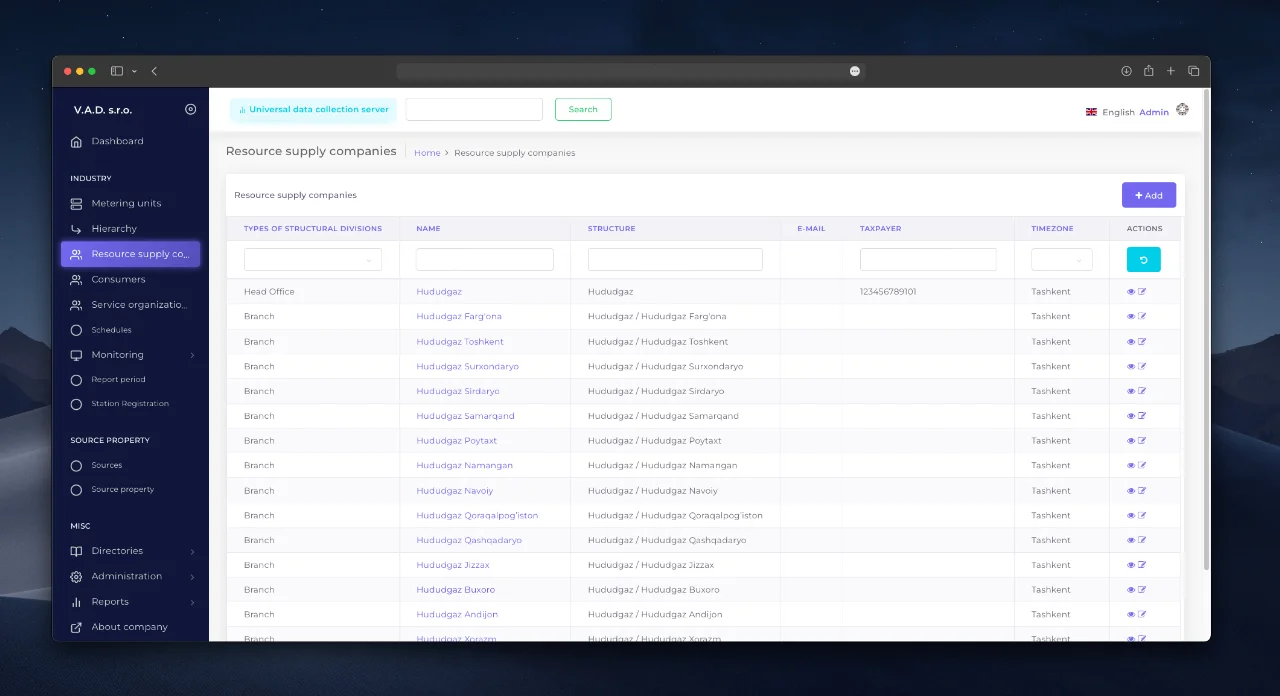
Filling in the data
When creating a branch, fill in the fields:
Required fields
- Name - unique name of the supplier or branch (for example, “EnergoService-Ural”).
Recommended fields
- Unit Type - specify “Head Office” or “Branch”.
- Structure - select the parent subdivision for the branch (if a child object is created).
Additional fields
- Address - physical location of the branch.
- INN - tax number of the branch.
- Contact Person, Phone, Email - representative details.
- Time zone - for correct display of time in reports.
- Generation of exchange code - flag for activation of unique identifier (used during integrations).
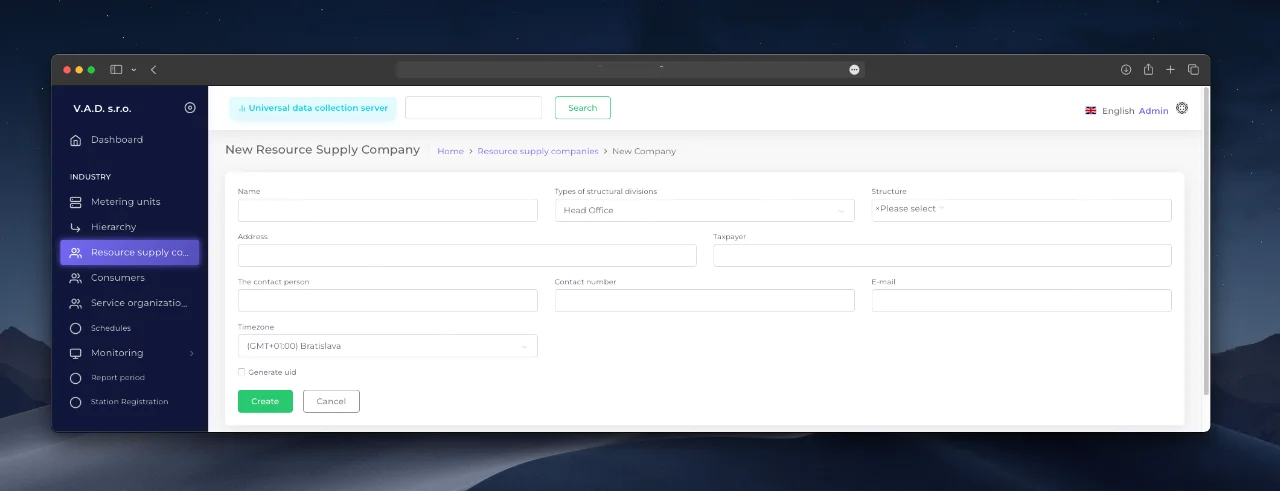
Example of structure
Let’s look at an example of the “Test supplier” supplier hierarchy:
Test Supplier (Head Office)
├── Branch 1
├── Branch 2
├── Branch 3
│ ├── Division 3.1
│ └── Division 3.2
└── Branch 4Advantages of such a structure:
- Flexible access: The head of the head office sees all branches, and the manager of “Branch 3” - only his departments.
- Load distribution: Reports and data are generated locally, reducing the load on the IoT platform.
- Confidentiality: Data is isolated between branches.
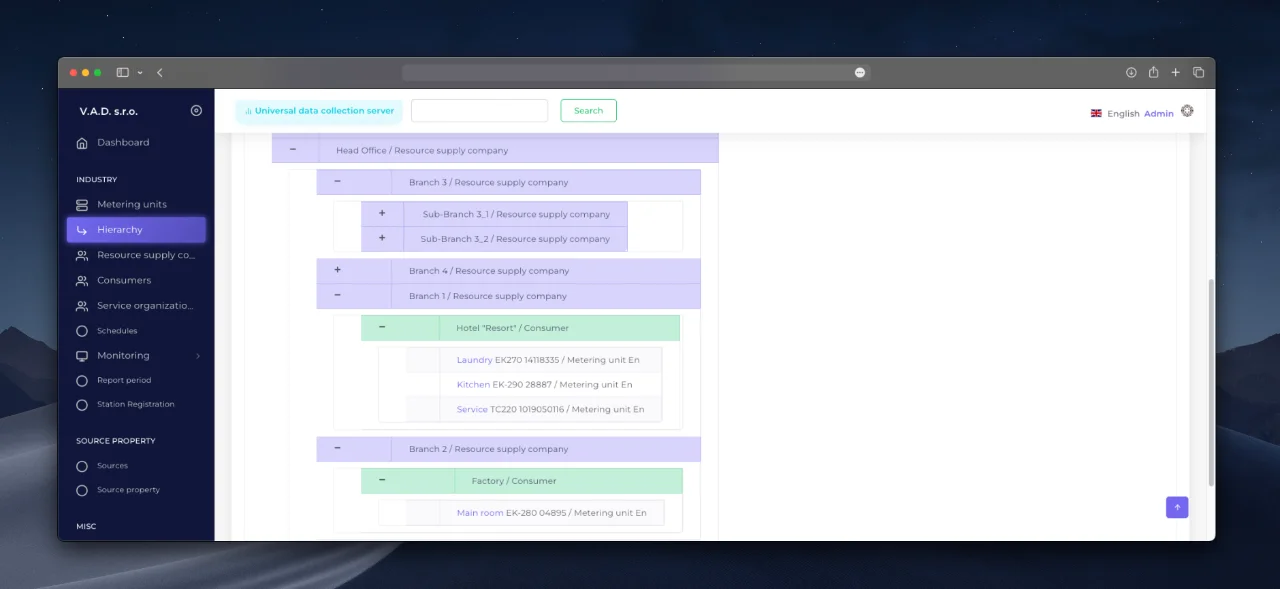
Tips for working
- Optimal setting: If the supplier has no branches, fill in only the mandatory fields.
- Use the “Hierarchy” section (available if you have rights) to visualize the structure.
- Generate exchange code: Activate this flag if the data will be transferred to external systems.
Important
To view the hierarchy, you need access rights to the section “Hierarchy” (configured by the administrator).